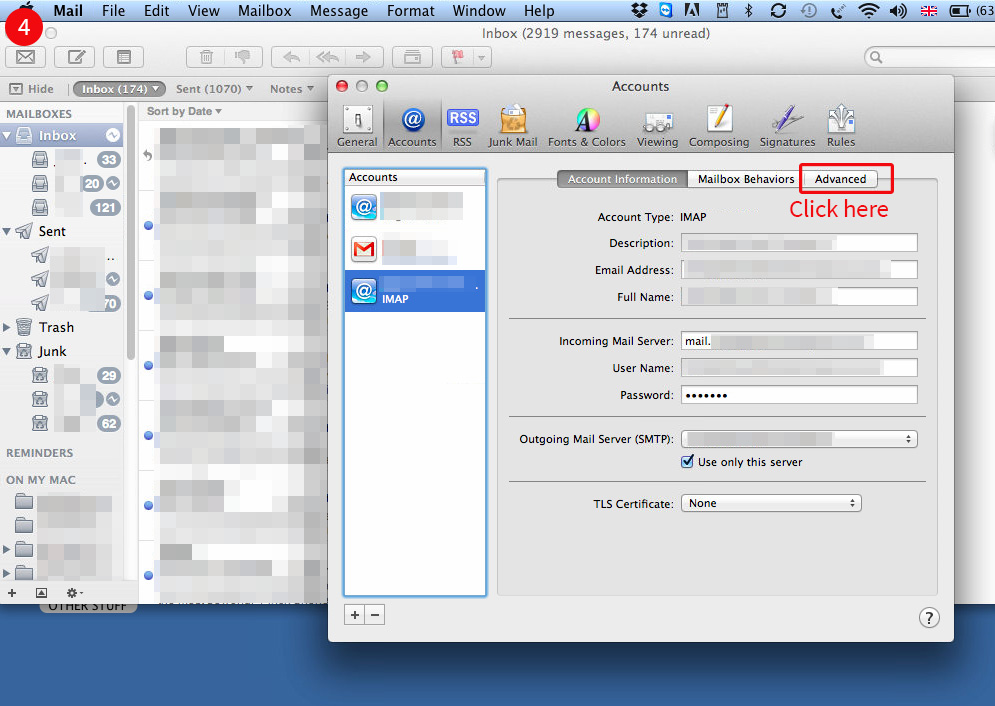Checking email settings on Mac
Here are instructions for checking that your email settings are correct in Mac Mail.
The final step in the process is to go through the entire guide again and check that Mail has saved your changes correctly. We've gone through this process dozens of times with clients, and we'd estimate that it doesn't save your settings about 30% of the time.
We know it's annoying, but going back through this guide and checking that they're all correct will save you time in the long run.

|
- Click the Mail menu and choose Preferences
|

|
- In the Accounts pop-up, click the account you wish to edit from the list on the left
|

|
- In the Account Information tab, check that the Email Address, Full Name, Incoming Mail Server, User Name and Password are all correct.
- If you don't know what the correct settings are, please ask us.
|
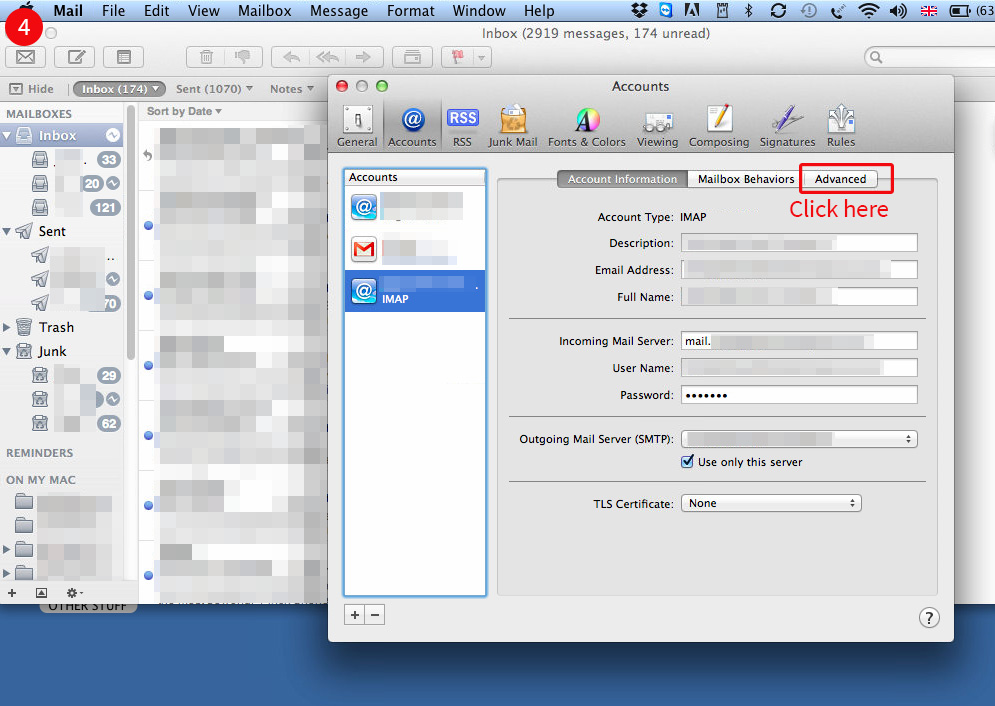
|
- Next, click the Advanced tab
|

|
- In the Advanced tab, check that the port is correct (993 for IMAP, 995 for POP3), check that Use SSL is on, and the Authentication is set to Passsword.
- If you don't know whether you're using IMAP or POP3, please ask us.
|

|
- Now go back to the Account Information tab
|

|
- Click the Outgoing Mail Server drop-down
|

|
- And then click the Edit SMTP Server List item at the bottom of the list.
|

|
- The right account should already be highlighted - the details should match the account you're editing.
|

|
- In the Account Information tab, check that the Server Name setting is correct.
- If you don't know what the correct settings are, please ask us.
|

|
- Then click the Advanced tab
|

|
- In the Advanced tab, check that it's using Port 465, That Use Secure Sockets Layer is ticked, that the Authentication method is Password, and that you have entered the correct User Name and Password.
- If you don't know what the correct settings are, please ask us.
|

|
- Once you're sure they're correct click OK to close this pop-up.
|

|
- And then click the little red close icon in the top right of this pop-up to close it.
|

|
- Next you'll need to close the programme by going to Mail -> Quit Mail. Now re-open it again.
- Finally, we strongly recommend going through this series of steps to make sure that it has actually saved your details.
|